Horizon Administrator Console使用IP登录报错:登陆失败。
使用FQDN登录无异常。
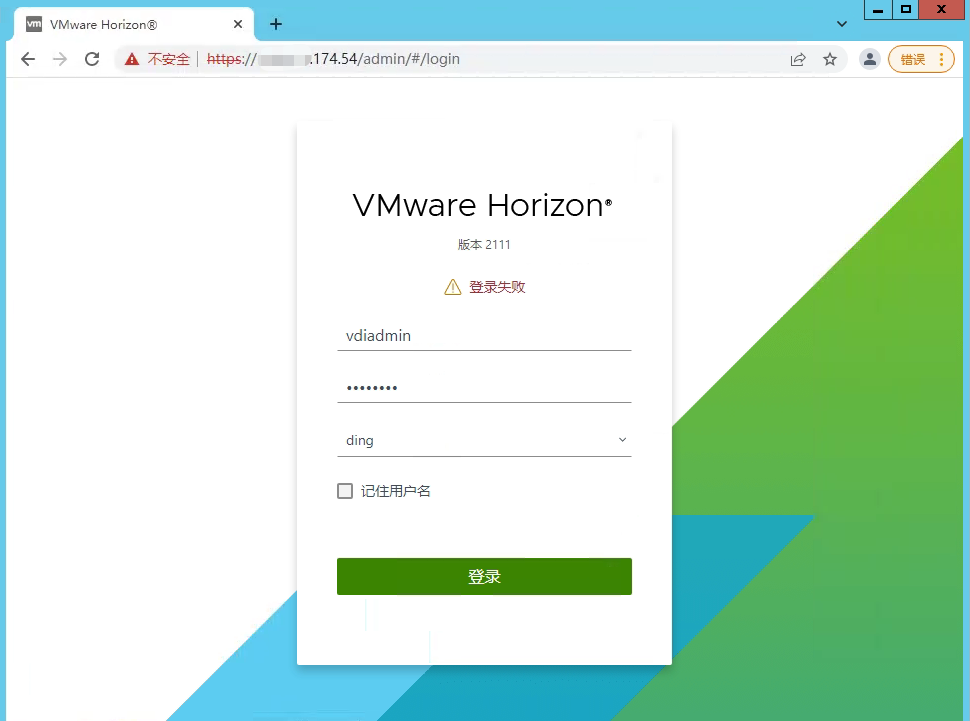
解决办法:
- 在 C:\Program Files\VMware\VMware View\Server\sslgateway\conf 中,为每个连接服务器创建一个名为 locked.properties 的文本文件。
- 使用纯文本编辑器打开 locked.properties 文件。
- 添加以下行:
checkOrigin=false
enableCORS=false
注意:确保在保存 locked.properties 文件后,文件扩展名不是.txt。保存并关闭该文件。 - 重新启动 VMware Horizon View Connection Server 服务。
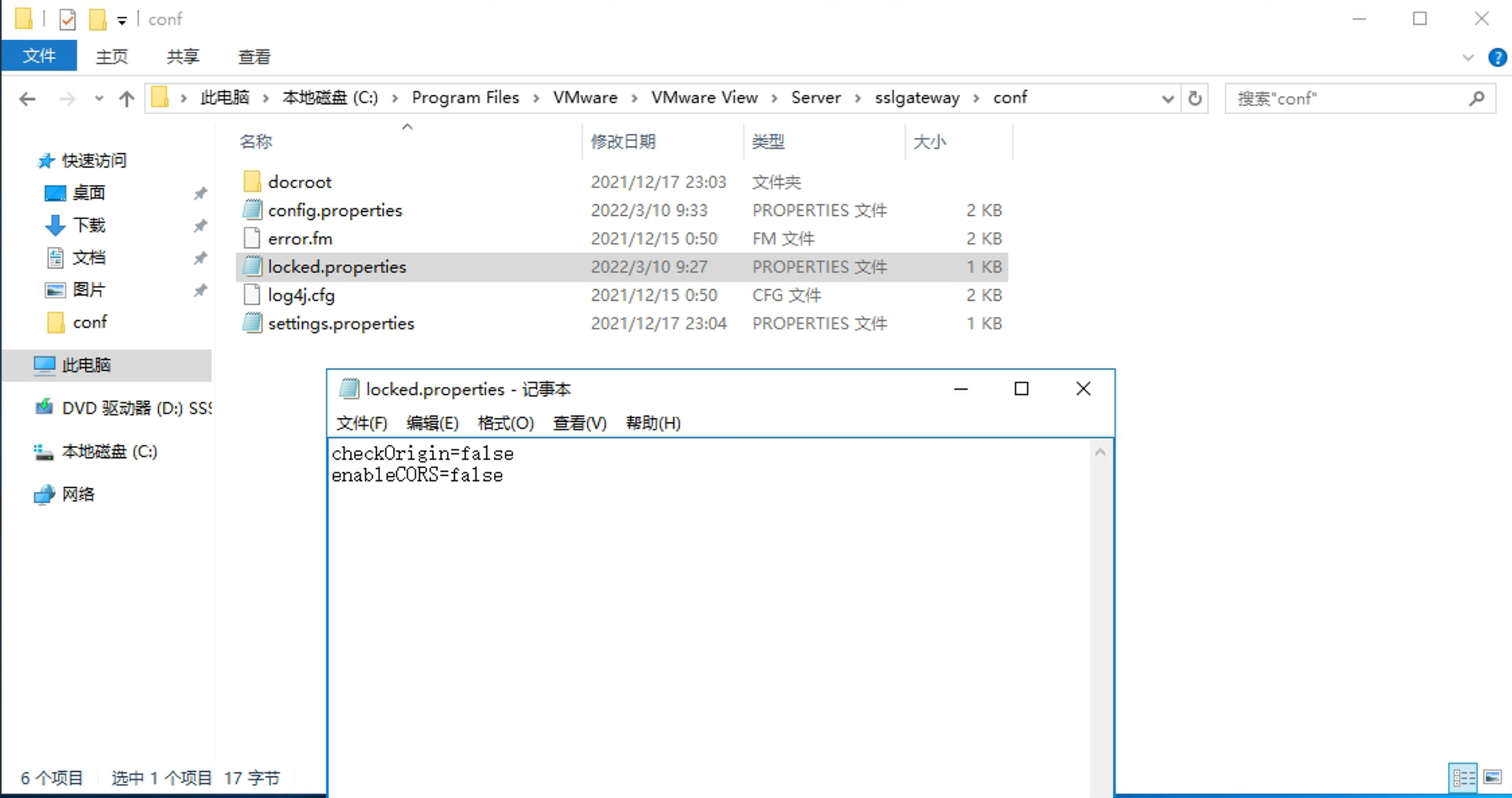
在连接服务器上运行services.msc,找到VMware Horizon View Connection Server服务,重启动。
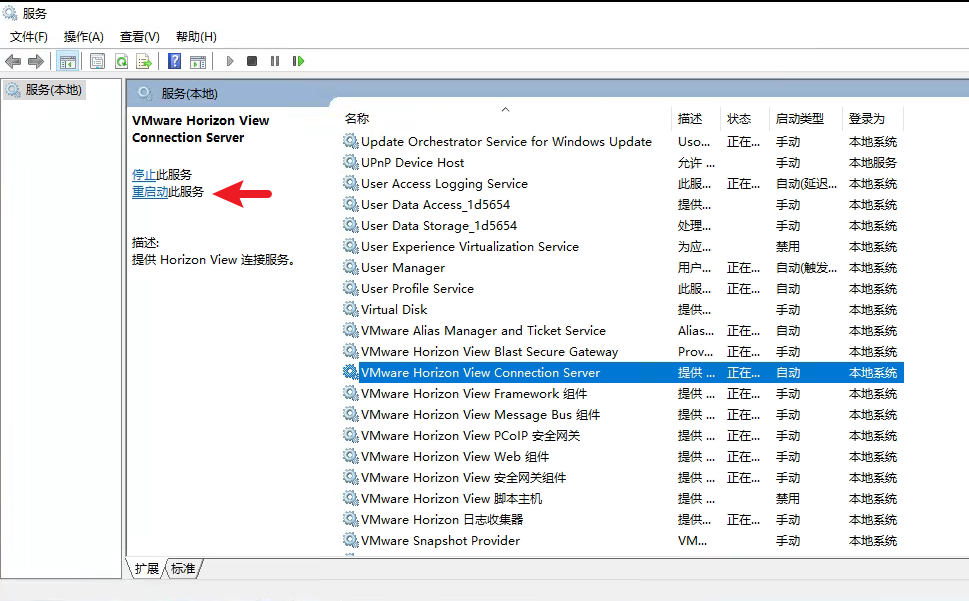
重启服务后,登陆成功,如下图:
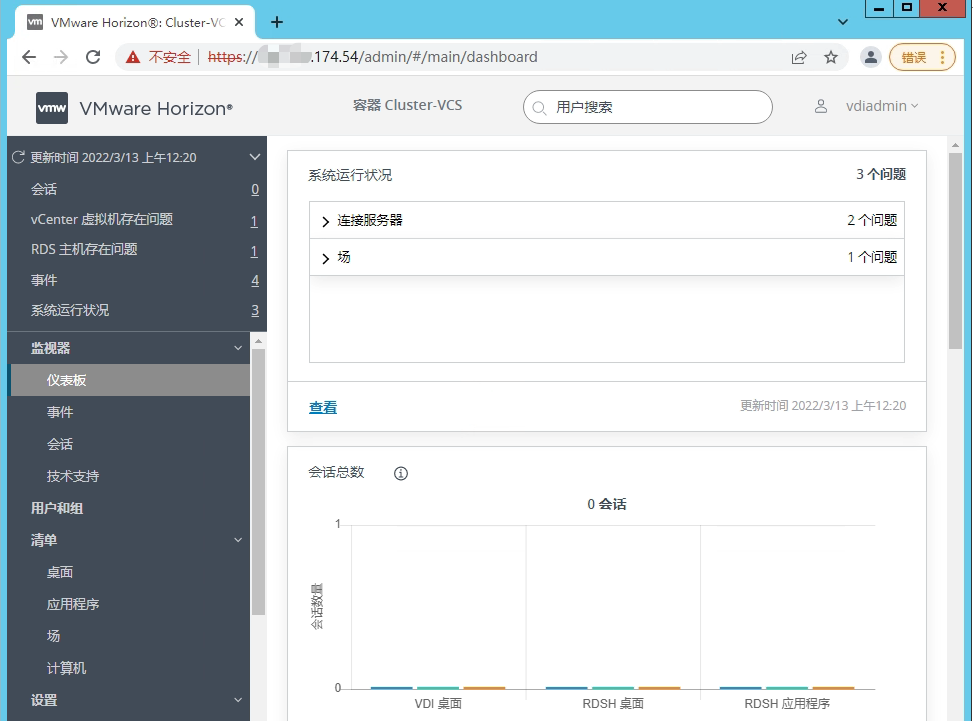
备注:
在Horizon 7以及Horizon 2106之前的版本,locked.properties 文件仅仅需要增加checkOrigin=false单行即可,但是Horizon 2106之后需要同时增加两行才能生效。
2条评论